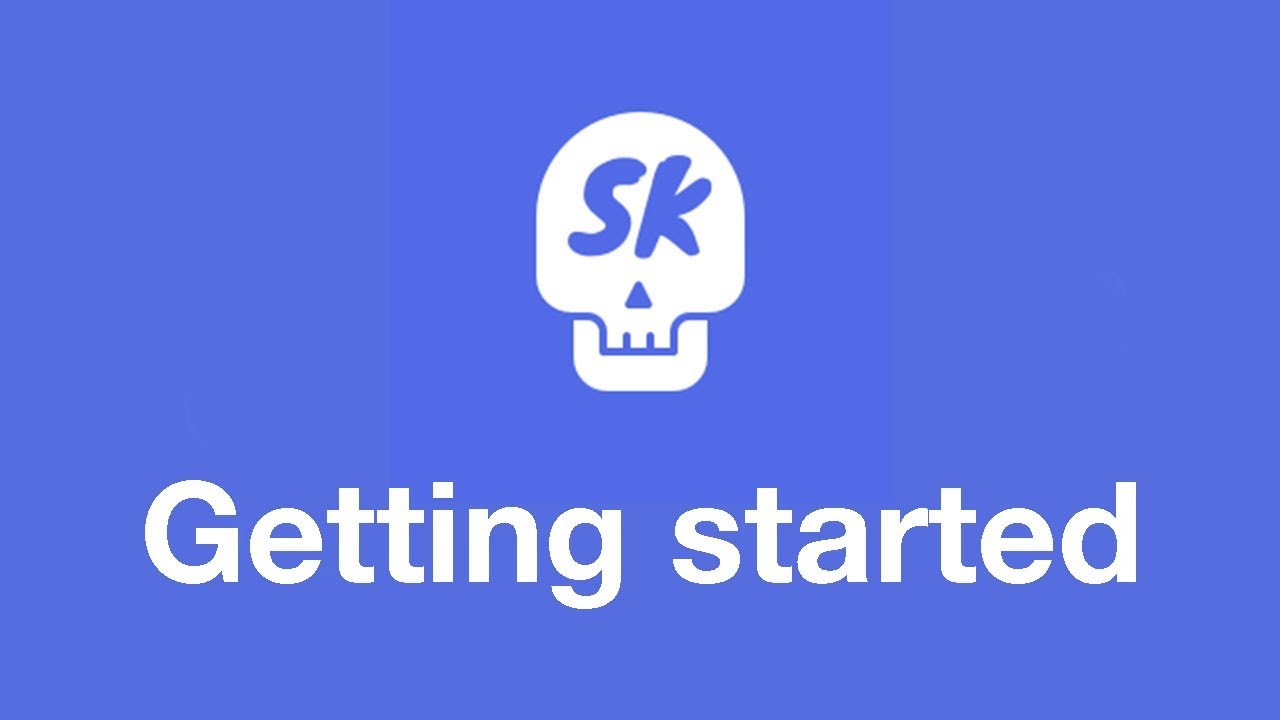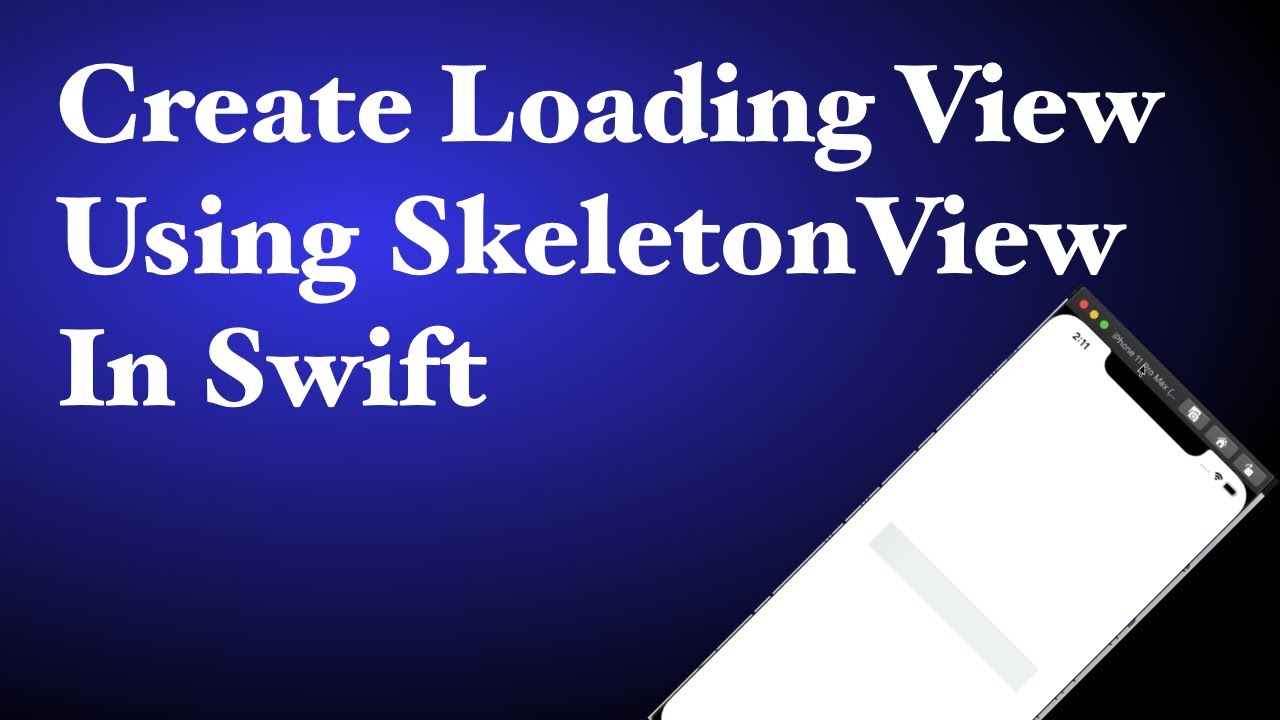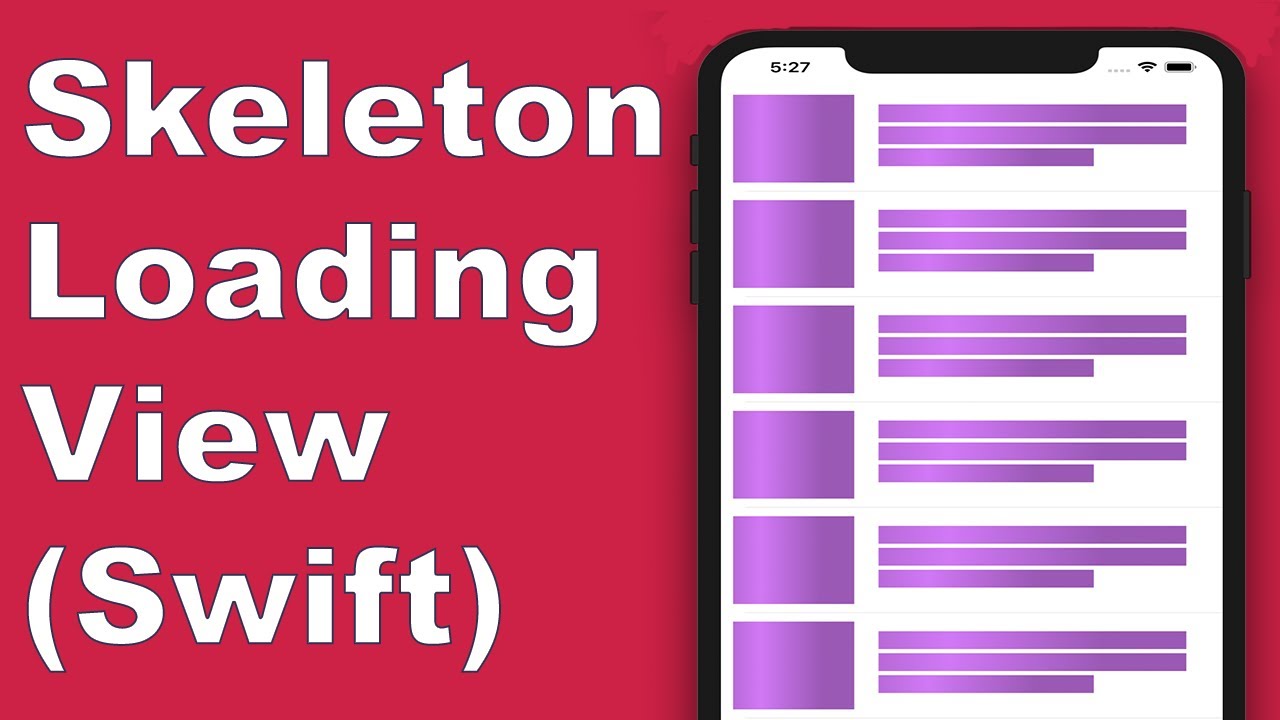🌟 Features
- Easy to use
- All UIViews are skeletonables
- Fully customizable
- Universal (iPhone & iPad)
- Interface Builder friendly
- Simple Swift syntax
- Lightweight readable codebase
🎬 Guides
🌿 Collections
SkeletonView is compatible with UITableView and UICollectionView.
UITableView
If you want to show the skeleton in a UITableView, you need to conform to SkeletonTableViewDataSource protocol.
public protocol SkeletonTableViewDataSource: UITableViewDataSource {
func numSections(in collectionSkeletonView: UITableView) -> Int // Default: 1
func collectionSkeletonView(_ skeletonView: UITableView, numberOfRowsInSection section: Int) -> Int
func collectionSkeletonView(_ skeletonView: UITableView, cellIdentifierForRowAt indexPath: IndexPath) -> ReusableCellIdentifier
func collectionSkeletonView(_ skeletonView: UITableView, skeletonCellForRowAt indexPath: IndexPath) -> UITableViewCell? // Default: nil
func collectionSkeletonView(_ skeletonView: UITableView, prepareCellForSkeleton cell: UITableViewCell, at indexPath: IndexPath)
}
As you can see, this protocol inherits from UITableViewDataSource, so you can replace this protocol with the skeleton protocol.
This protocol has a default implementation for some methods. For example, the number of rows for each section is calculated in runtime:
func collectionSkeletonView(_ skeletonView: UITableView, numberOfRowsInSection section: Int) -> Int
// Default:
// It calculates how many cells need to populate whole tableview
📣 IMPORTANT!
If you return
UITableView.automaticNumberOfSkeletonRowsin the above method, it acts like the default behavior (i.e. it calculates how many cells needed to populate the whole tableview).
There is only one method you need to implement to let Skeleton know the cell identifier. This method doesn’t have default implementation:
func collectionSkeletonView(_ skeletonView: UITableView, cellIdentifierForRowAt indexPath: IndexPath) -> ReusableCellIdentifier {
return "CellIdentifier"
}
By default, the library dequeues the cells from each indexPath, but you can also do this if you want to make some changes before the skeleton appears:
func collectionSkeletonView(_ skeletonView: UITableView, skeletonCellForRowAt indexPath: IndexPath) -> UITableViewCell? {
let cell = skeletonView.dequeueReusableCell(withIdentifier: "CellIdentifier", for: indexPath) as? Cell
cell?.textField.isHidden = indexPath.row == 0
return cell
}
If you prefer to leave the deque part to the library you can configure the cell using this method:
func collectionSkeletonView(_ skeletonView: UITableView, prepareCellForSkeleton cell: UITableViewCell, at indexPath: IndexPath) {
let cell = cell as? Cell
cell?.textField.isHidden = indexPath.row == 0
}
Besides, you can skeletonize both the headers and footers. You need to conform to SkeletonTableViewDelegate protocol.
public protocol SkeletonTableViewDelegate: UITableViewDelegate {
func collectionSkeletonView(_ skeletonView: UITableView, identifierForHeaderInSection section: Int) -> ReusableHeaderFooterIdentifier? // default: nil
func collectionSkeletonView(_ skeletonView: UITableView, identifierForFooterInSection section: Int) -> ReusableHeaderFooterIdentifier? // default: nil
}
📣 IMPORTANT!
1️⃣ If you are using resizable cells (
tableView.rowHeight = UITableViewAutomaticDimension), it’s mandatory define theestimatedRowHeight.2️⃣ When you add elements in a
UITableViewCellyou should add it tocontentViewand not to the cell directly.> self.contentView.addSubview(titleLabel) ✅ > self.addSubview(titleLabel) ❌ > ``` **UICollectionView** For `UICollectionView`, you need to conform to `SkeletonCollectionViewDataSource` protocol. ``` swift public protocol SkeletonCollectionViewDataSource: UICollectionViewDataSource { func numSections(in collectionSkeletonView: UICollectionView) -> Int // default: 1 func collectionSkeletonView(_ skeletonView: UICollectionView, numberOfItemsInSection section: Int) -> Int func collectionSkeletonView(_ skeletonView: UICollectionView, cellIdentifierForItemAt indexPath: IndexPath) -> ReusableCellIdentifier func collectionSkeletonView(_ skeletonView: UICollectionView, supplementaryViewIdentifierOfKind: String, at indexPath: IndexPath) -> ReusableCellIdentifier? // default: nil func collectionSkeletonView(_ skeletonView: UICollectionView, skeletonCellForItemAt indexPath: IndexPath) -> UICollectionViewCell? // default: nil func collectionSkeletonView(_ skeletonView: UICollectionView, prepareCellForSkeleton cell: UICollectionViewCell, at indexPath: IndexPath) func collectionSkeletonView(_ skeletonView: UICollectionView, prepareViewForSkeleton view: UICollectionReusableView, at indexPath: IndexPath) }
The rest of the process is the same as UITableView
🔠 Texts

When using elements with text, SkeletonView draws lines to simulate text.
You can set some properties for multilines elements.
| Property | Type | Default | Preview |
|---|---|---|---|
| lastLineFillPercent | CGFloat |
70 |
 |
| linesCornerRadius | Int |
0 |
 |
| skeletonLineSpacing | CGFloat |
10 |
 |
| skeletonPaddingInsets | UIEdgeInsets |
.zero |
 |
| skeletonTextLineHeight | SkeletonTextLineHeight |
.fixed(15) |
 |
| skeletonTextNumberOfLines | SkeletonTextNumberOfLines |
.inherited |
 |
To modify the percent or radius using code, set the properties:
descriptionTextView.lastLineFillPercent = 50
descriptionTextView.linesCornerRadius = 5
Or, if you prefer use IB/Storyboard:

How to define the number of lines?
By default, the number of lines is the same as the value of the numberOfLines property. And, if it’s set to zero, it’ll calculate how many lines are needed to populate the whole skeleton and draw it.
However, if you want to set a specific number of skeleton lines you can do it by setting the skeletonTextNumberOfLines property. This property has two possible values, inherited which returns numberOfLines value and custom(Int) which returns the specific number of lines specified as the associated value.
For example:
label.skeletonTextNumberOfLines = 3 // .custom(3)
⚠️ DEPRECATED!
useFontLineHeight has been deprecated. You can use skeletonTextLineHeight instead:
> descriptionTextView.skeletonTextLineHeight = .relativeToFont > ``` > **📣 IMPORTANT!** > > Please note that for views without multiple lines, the single line will be considered > as the last line. ### 🦋 Appearance The skeletons have a default appearance. So, when you don't specify the color, gradient or multilines properties, `SkeletonView` uses the default values. Default values: - **tintColor**: `UIColor` - *default: `.skeletonDefault` (same as `.clouds` but adaptive to dark mode)* - **gradient**: SkeletonGradient - *default: `SkeletonGradient(baseColor: .skeletonDefault)`* - **multilineHeight**: `CGFloat` - *default: 15* - **multilineSpacing**: `CGFloat` - *default: 10* - **multilineLastLineFillPercent**: `Int` - *default: 70* - **multilineCornerRadius**: `Int` - *default: 0* - **skeletonCornerRadius**: `CGFloat` (IBInspectable) (Make your skeleton view with corner) - *default: 0* To get these default values you can use `SkeletonAppearance.default`. Using this property you can set the values as well: ```swift SkeletonAppearance.default.multilineHeight = 20 SkeletonAppearance.default.tintColor = .green⚠️ DEPRECATED!
useFontLineHeight has been deprecated. You can use textLineHeight instead:
> SkeletonAppearance.default.textLineHeight = .relativeToFont > ``` ### 🎨 Custom colors You can decide which color the skeleton is tinted with. You only need to pass as a parameter the color or gradient you want. **Using solid colors** ```swift view.showSkeleton(usingColor: UIColor.gray) // Solid // or view.showSkeleton(usingColor: UIColor(red: 25.0, green: 30.0, blue: 255.0, alpha: 1.0))Using gradients
let gradient = SkeletonGradient(baseColor: UIColor.midnightBlue) view.showGradientSkeleton(usingGradient: gradient) // Gradient
Besides, SkeletonView features 20 flat colors 🤙🏼
UIColor.turquoise, UIColor.greenSea, UIColor.sunFlower, UIColor.flatOrange ...

Image captured from website https://flatuicolors.com
🏃♀️ Animations
SkeletonView has two built-in animations, pulse for solid skeletons and sliding for gradients.
Besides, if you want to do your own skeleton animation, it’s really easy.
Skeleton provides the showAnimatedSkeleton function which has a SkeletonLayerAnimation closure where you can define your custom animation.
public typealias SkeletonLayerAnimation = (CALayer) -> CAAnimation
You can call the function like this:
view.showAnimatedSkeleton { (layer) -> CAAnimation in
let animation = CAAnimation()
// Customize here your animation
return animation
}
It’s available SkeletonAnimationBuilder. It’s a builder to make SkeletonLayerAnimation.
Today, you can create sliding animations for gradients, deciding the direction and setting the duration of the animation (default = 1.5s).
// func makeSlidingAnimation(withDirection direction: GradientDirection, duration: CFTimeInterval = 1.5) -> SkeletonLayerAnimation
let animation = SkeletonAnimationBuilder().makeSlidingAnimation(withDirection: .leftToRight)
view.showAnimatedGradientSkeleton(usingGradient: gradient, animation: animation)
GradientDirection is an enum, with theses cases:
| Direction | Preview |
|---|---|
| .leftRight |  |
| .rightLeft |  |
| .topBottom |  |
| .bottomTop |  |
| .topLeftBottomRight |  |
| .bottomRightTopLeft |  |
😉 TRICK!
Exist another way to create sliding animations, just using this shortcut:
> let animation = GradientDirection.leftToRight.slidingAnimation() > ``` ### 🏄 Transitions **SkeletonView** has built-in transitions to **show** or **hide** the skeletons in a *smoother* way 🤙 To use the transition, simply add the ```transition``` parameter to your ```showSkeleton()``` or ```hideSkeleton()``` function with the transition time, like this: ```swift view.showSkeleton(transition: .crossDissolve(0.25)) //Show skeleton cross dissolve transition with 0.25 seconds fade time view.hideSkeleton(transition: .crossDissolve(0.25)) //Hide skeleton cross dissolve transition with 0.25 seconds fade time
The default value is crossDissolve(0.25)
Preview
|
|
|

|

|
📢 Mentions
- iOS Dev Weekly #327
- Hacking with Swift Articles
- Top 10 Swift Articles November
- 30 Amazing iOS Swift Libraries (v2018)
- AppCoda Weekly #44
- iOS Cookies Newsletter #103
- Swift Developments Newsletter #113
- iOS Goodies #204
- Swift Weekly #96
- CocoaControls
- Awesome iOS Newsletter #74
- Swift News #36
- Best iOS articles, new tools & more