elm-vim
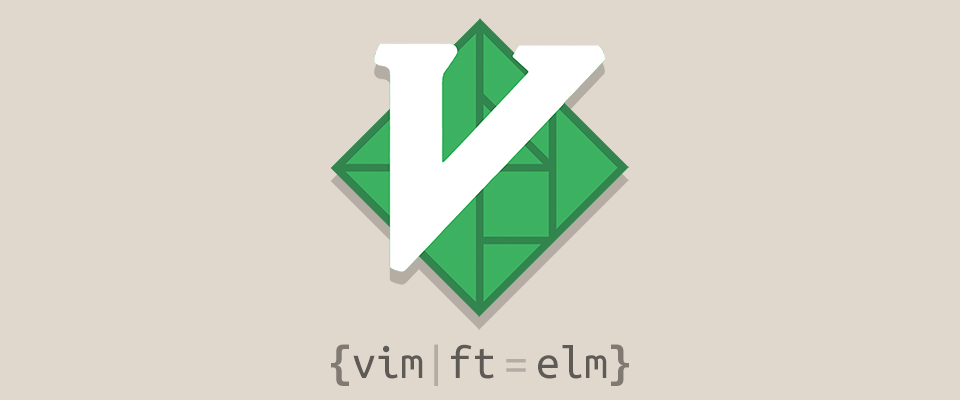
Features
- Syntax highlighting
- Automatic indentation
- Function completion
- Build and package commands
- Code formatting and linting
- Documentation lookup
- REPL integration
Check out this ElmCast video for more detail.
Requirements
First, make sure you have the Elm Platform installed. The simplest method to get started is to use the official npm package.
npm install -g elm
In order to run unit tests from within vim, install elm-test
npm install -g elm-test
For code completion and doc lookups, install elm-oracle.
npm install -g elm-oracle
To automatically format your code, install elm-format.
npm install -g elm-format
Mappings
The plugin provides several <Plug> mappings which can be used to create custom
mappings. The following keybindings are provided by default:
| Keybinding | Description |
|---|---|
| <LocalLeader>m | Compile the current buffer. |
| <LocalLeader>b | Compile the Main.elm file in the project. |
| <LocalLeader>t | Runs the tests of the current buffer or ‘tests/TestRunner’. |
| <LocalLeader>r | Opens an elm repl in a subprocess. |
| <LocalLeader>e | Shows the detail of the current error or warning. |
| <LocalLeader>d | Shows the type and docs for the word under the cursor. |
| <LocalLeader>w | Opens the docs web page for the word under the cursor. |
You can disable these mappings if you want to use your own.
let g:elm_setup_keybindings = 0
Integration
Ale
The preferred linter to use with elm-vim is Ale. It should work out of the box.
YouCompleteMe
let g:ycm_semantic_triggers = {
\ 'elm' : ['.'],
\}
Neocomplete
call neocomplete#util#set_default_dictionary(
\ 'g:neocomplete#sources#omni#input_patterns',
\ 'elm',
\ '\.')
Screenshots

Credits
- Other vim-plugins, thanks for inspiration (elm.vim, ocaml.vim, haskell-vim)
- Contributors of elm-vim